By: Team F10-3 Since: Aug 2019 Licence: MIT
- 1. Introduction
- 2. Quick Start
- 3. Configuration Mode
- 3.1. Viewing help :
help - 3.2. Starting the quiz:
start. - 3.3. Check your progress:
stats - 3.4. AutoComplete Function
- 3.5. Adding MCQ/TrueFalse question:
add - 3.6. Adding SAQ:
add - 3.7. Editing a question :
edit - 3.8. Deleting a question :
delete - 3.9. Listing all questions :
list - 3.10. Locating questions:
find - 3.11. Clearing all entries :
clear - 3.12. Restoring all entries :
restore - 3.13. Saving the data
- 3.14. Exiting the application:
exit - 3.15. More data analytics
[coming in v2.0] - 3.16. Importing / Exporting question banks
[coming in v2.0]
- 3.1. Viewing help :
- 4. Quiz Mode
- 5. FAQ
- 6. Command Summary
1. Introduction
This CS2103/T Revision Tool (RT) is for those who prefer to use a desktop app for storing their personally customised question banks. More importantly, RT is optimized for those who prefer to work with a Command Line Interface (CLI) while still having the benefits of a Graphical User Interface (GUI). If you can type fast, RT can get your revision done faster than traditional quiz GUI apps. Interested? Jump to the Section 2, “Quick Start” to get started. Enjoy!
| RT is initially designed with the intention to help CS2103/T students who do not like to use Luminus quizzes for their revision. However, it can also be used for other modules or other revision purposes, for students who generally prefer a CLI and GUI that is different from what Luminus or other existing quiz apps have to offer. |
2. Quick Start
-
Ensure you have Java
11or above installed in your Computer. -
Ensure that you have the latest version of JavaFX installed in your Computer. (Previous versions of JavaFX may cause bugs related to displaying pop ups. more info about this bug can be found at this link)
-
Download the latest RT here.
-
Copy the file to the folder you want to use as the home folder for your
question bank. -
Double-click the file to start the app. The GUI should appear in a few seconds. The image below shows the app in configuration mode.
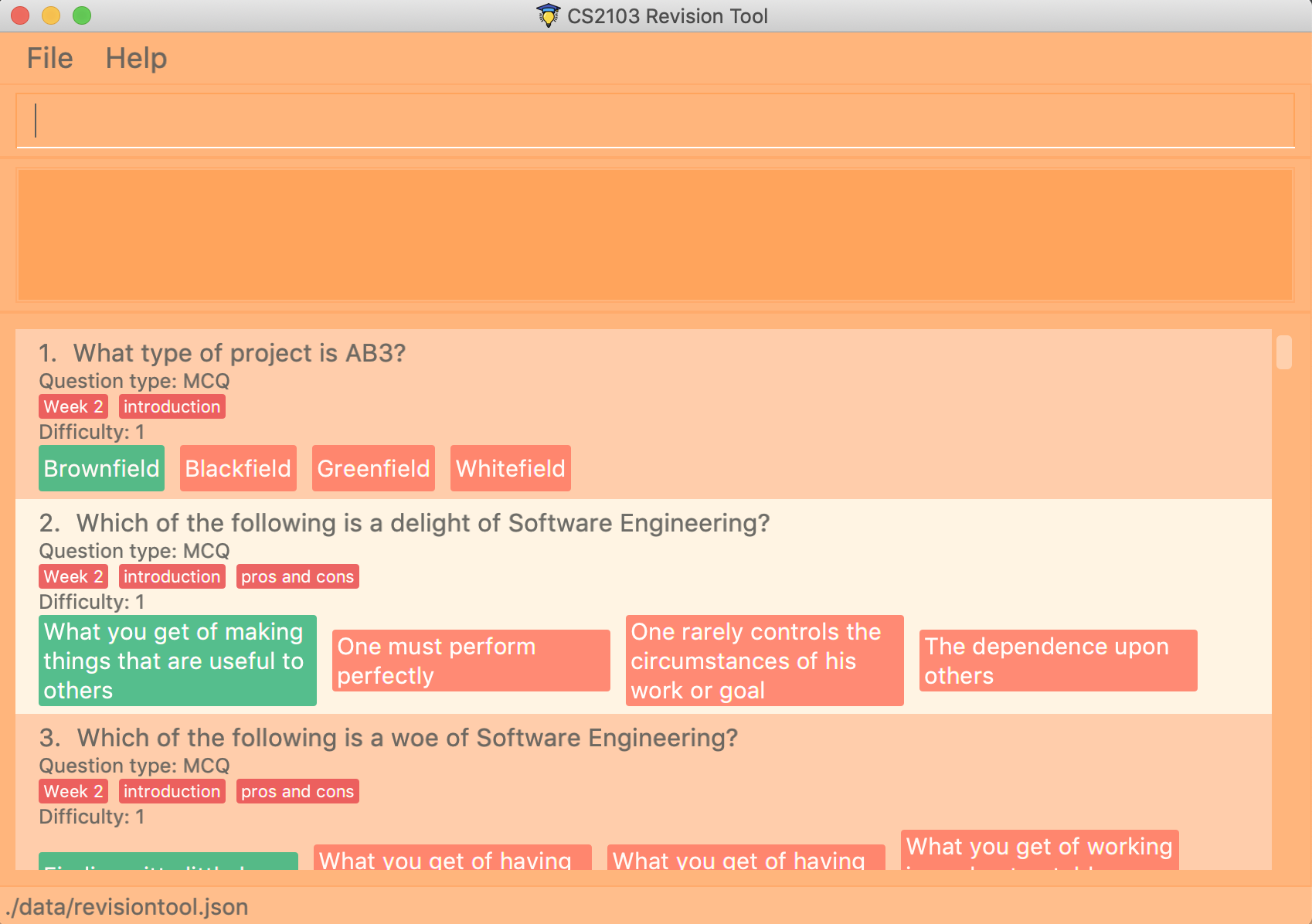
-
Type the command in the command box and press Enter to execute it.
-
Some example commands you can try in configuration mode:
-
list: lists questions of all categories and difficulties for the user to view. -
add ``type/mcq q/According to the textbook, which kind of project is more difficult? x/Greenfield x/Brownfield y/None of the above x/Padifield diff/1 cat/Introduction : adds an mcq question with x/ (as in a cross for "wrong") marking the wrong answers and y/ (as in "yes") marking the correct answers. Difficulty: 1, Category: Introduction. -
delete3: deletes the 3rd question shown in the current list. -
exit: exits the app.
-
-
Refer to Section 3, “Configuration Mode” for details of each command.
-
To enter Quiz Mode, type
start mode/normalother modes such as arcade and custom are also available and are elaborated on in Section 4, “Quiz Mode” .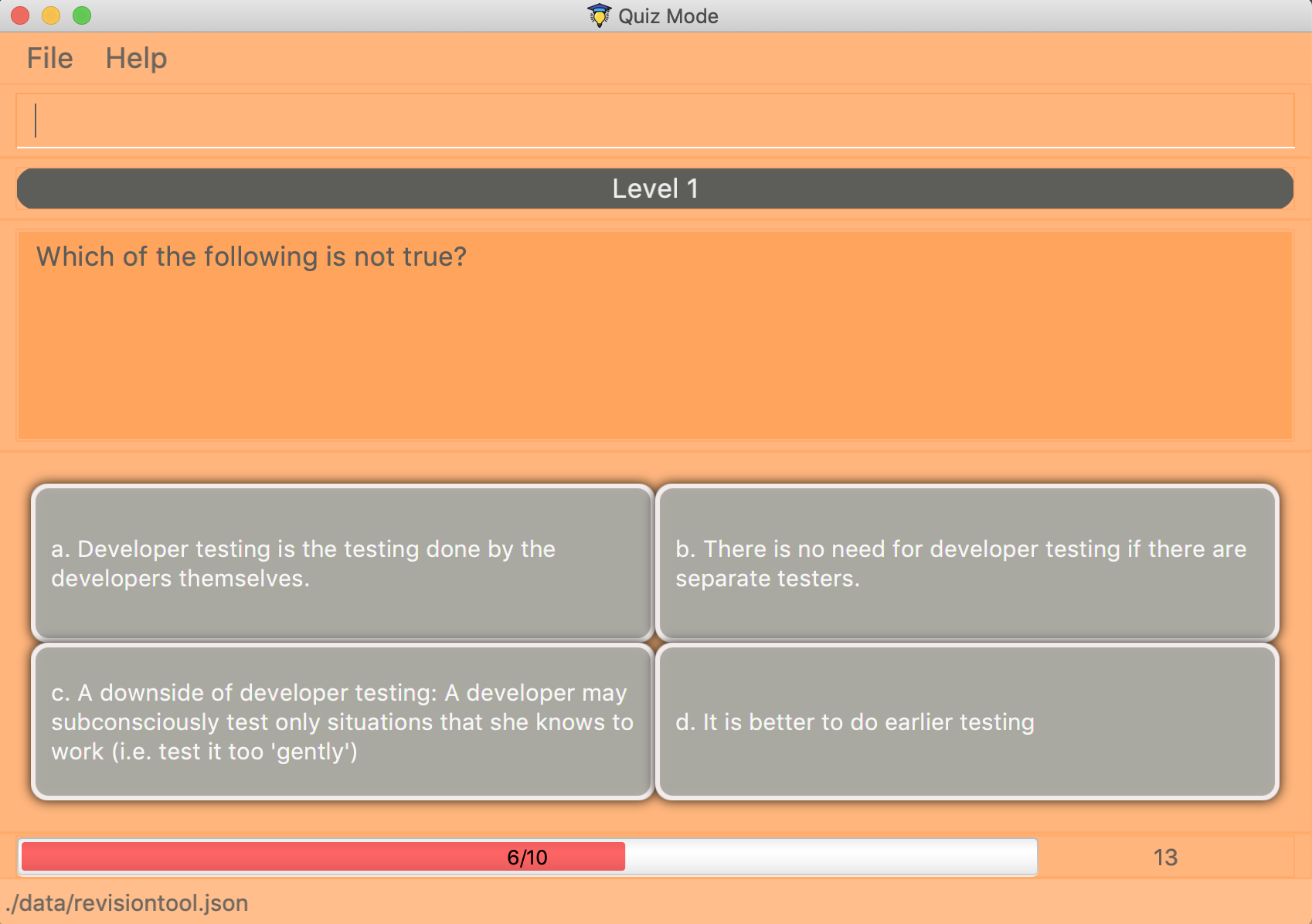
e.g. typing
helpand pressing Enter will open the help window.
3. Configuration Mode
Command Format
-
Words in
UPPER_CASEare the parameters to be supplied by the user e.g. inadd type/TYPE q/QUESTION, 'TYPE' andQUESTIONare parameters which can be used asadd type/mcq q/What the recommended user story format?. -
Items with
… after them can be used multiple times including zero times e.g.[x/WRONG_ANSWER]…can be used asx/Greenfield,x/Brownfieldetc. -
Parameters can be in any order e.g. if the command specifies
q/QUESTION cat/CATEGORY,cat/CATEGORY q/QUESTIONis also acceptable.
3.1. Viewing help : help
Format: help
3.2. Starting the quiz: start.
User can start by choosing the mode of the quiz. (normal / arcade / custom). See Section 4, “Quiz Mode” for in-quiz commands.
Format: start mode/MODE
|
To start all questions in the question bank, use command start mode/normal |
Examples:
-
start mode/normal -
start mode/custom cat/uml diff/1 timer/20
3.3. Check your progress: stats
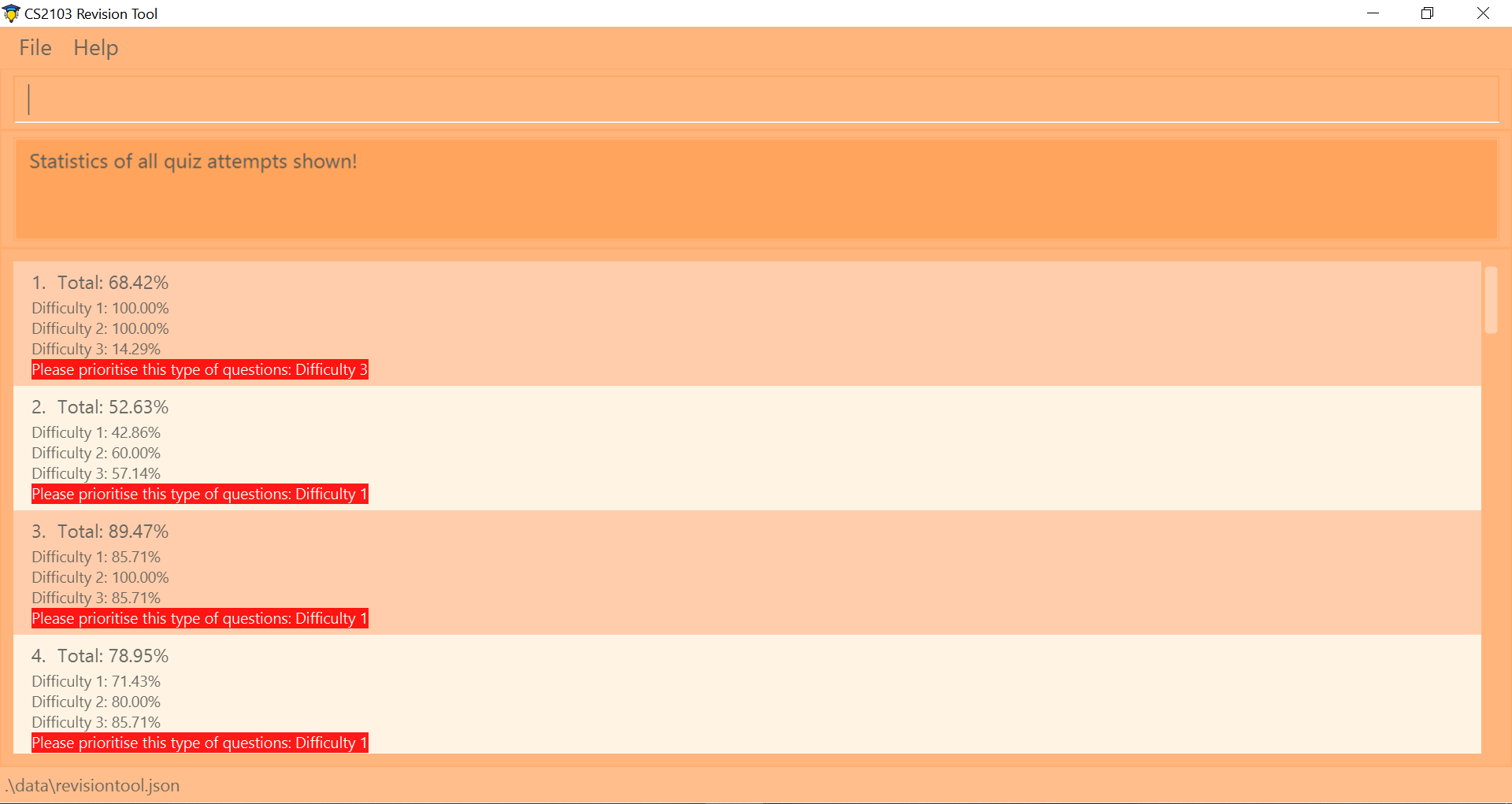
Displays the percentage of questions answered correctly by difficulty, for all quiz attempts. Indicates to user which difficulty level he or she is weakest in. This feature only records results for the normal mode of quizzes.
Format: stats
Example:
Total: 68.42%
-
Difficulty 1: 100.00%
-
Difficulty 2: 100.00%
-
Difficulty 3: 14.29%
-
Please prioritise this type of questions: Difficulty 3
3.4. AutoComplete Function
Helps you complete your command when you type.
Users will be able to see a list of auto complete options while they are typing. Once the auto complete context menu is shown, users can use the arrow keys to choose the options they want and upon pressing the "ENTER" button, they would be able to select the option.
Examples:
-
User wants to type the "start" command in the command box -
He will be able to see a list of dropdown options as shown: -
First "ENTER" button will select the option -
Second "ENTER" button will execute the option
3.5. Adding MCQ/TrueFalse question: add
Adds a MCQ or TrueFalse question to the question bank
Format: `add type/TYPE q/QUESTION cat/CATEGORY diff/DIFFICULTY y/CORRECT_ANSWER x/WRONG_ANSWER… `
Examples:
-
add type/mcq q/According to the textbook, which kind of project is more difficult? cat/Week 2 diff/1 x/Greenfield x/Brownfield y/None of the others x/Padifield -
add type/tf q/OODMs are Class Diagrams cat/uml diff/2 y/true
3.6. Adding SAQ: add
Adds a SAQ to the question bank
Format: `add type/saq q/QUESTION cat/CATEGORY diff/DIFFICULTY y/CORRECT_ANSWER … `
Examples:
-
add type/saq q/What does UML stands for? cat/cs2103 diff/1 y/unified modeling language
3.7. Editing a question : edit
Edits an existing question in the question bank.
Format: edit INDEX [q/QUESTION] [cat/CATEGORY] [diff/DIFFICULTY] [x/WRONG_ANSWER]… [y/CORRECT_ANSWER]…
Examples:
-
edit 1 q/According the the textbook, is greenfield or brownfield tougher?
Edits the the first question to "According the the textbook, is greenfield or brownfield tougher?"
3.8. Deleting a question : delete
Deletes the specified questions from the question bank.
Format: delete INDEX [MORE_INDICES]
Examples:
-
list
delete 2
Deletes the 2nd question in the question bank list. -
find Greenfield
delete 1 3 5
Deletes the 1st, 3rd and 5th question in the question bank list.
3.9. Listing all questions : list
Shows a list of all questions in the test back. If appended with a category and/or difficulty, list will show all questions
matching the chosen category and/or difficulty.
Format: list [cat/CATEGORY] [diff/DIFFICULTY]
If no category or difficulty is stated (i.e. list), program will list the entire question bank.
|
Examples:
-
list cat/requirements -
list cat/requirements diff/2
3.10. Locating questions: find
Finds questions whose descriptions contain any of the given keywords.
Format: find KEYWORD [MORE_KEYWORDS]
Examples:
-
find User
ReturnsHow do you gather user requirements?andWhat is the recommended user story format? -
find User, Brownfield, Greenfield
Returns any question containing descriptionsUser,Brownfield, orGreenfield
3.11. Clearing all entries : clear
Clears all questions from the question bank.
Format: clear
3.12. Restoring all entries : restore
Clears all current questions from the question bank and restores the default questions that were in the original app.
Users will be prompted if they really want to restore their current question bank as the command is non-reversible.
Format: restore
3.13. Saving the data
Question bank data are saved in the hard disk automatically after any command that changes the data. There is no need to save manually.
3.14. Exiting the application: exit
Exits the application.
Format: exit
3.15. More data analytics [coming in v2.0]
3.15.1. More statistics stats
Users will be able to view average scores across all attempts of quizzes.
They will also be able to view statistics not just for difficulty levels, but also for individual categories.
This will help them to prioritise and know exactly which type of questions they are weaker at.
This feature will also indicate to users further that overall across all quiz attempts which type of questions
needs to be prioritised. In addition, with all these in mind, users can then make use of the custom quiz mode in
section 4.3 to get more practise on specific types of questions.
3.15.2. Graphs history
Currently, as of v1.4, this command only shows a raw full history of scores and their breakdown
by difficulty levels for all past quiz attempts. The number of quizzes attempted by the user in total is also shown
in the results display. By v2.0, users will be able to view line graphs of their history of quiz attempts' results
by categories and difficulty levels. This will show them how much they are progressing in their quiz results for
each different type of questions.
3.16. Importing / Exporting question banks [coming in v2.0]
User can export can import json files containing the question bank into the application.
4. Quiz Mode
For all quiz modes, the current question will be skipped when the timer reaches zero. The question will be marked as wrong, and the next question will be shown with the updated timer.
4.1. Normal Mode
Levels are separated by difficulty. At the end of each level, user has the choice to move on to the next level or exit the quiz. The user is given 30 seconds to answer each question.
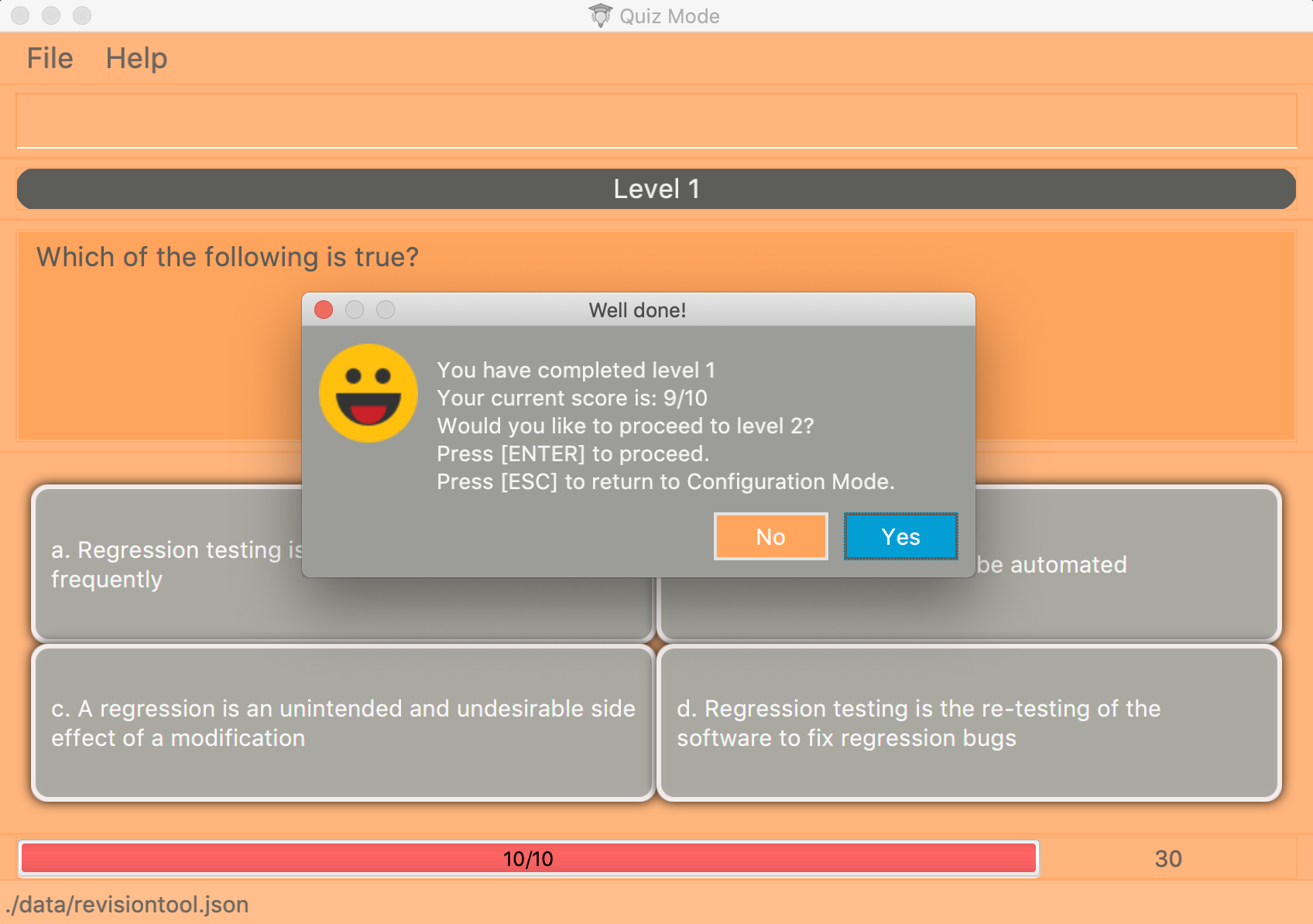
4.2. Arcade Mode
Levels are separated by difficulty. If the user enters a wrong answer before finishing the quiz. The quiz will end and display the results. The user is given 30 seconds to answer each question in level 1. Subsequent level timers are 5 seconds faster than the previous level with level 3 giving the user 20 seconds to answer each question.
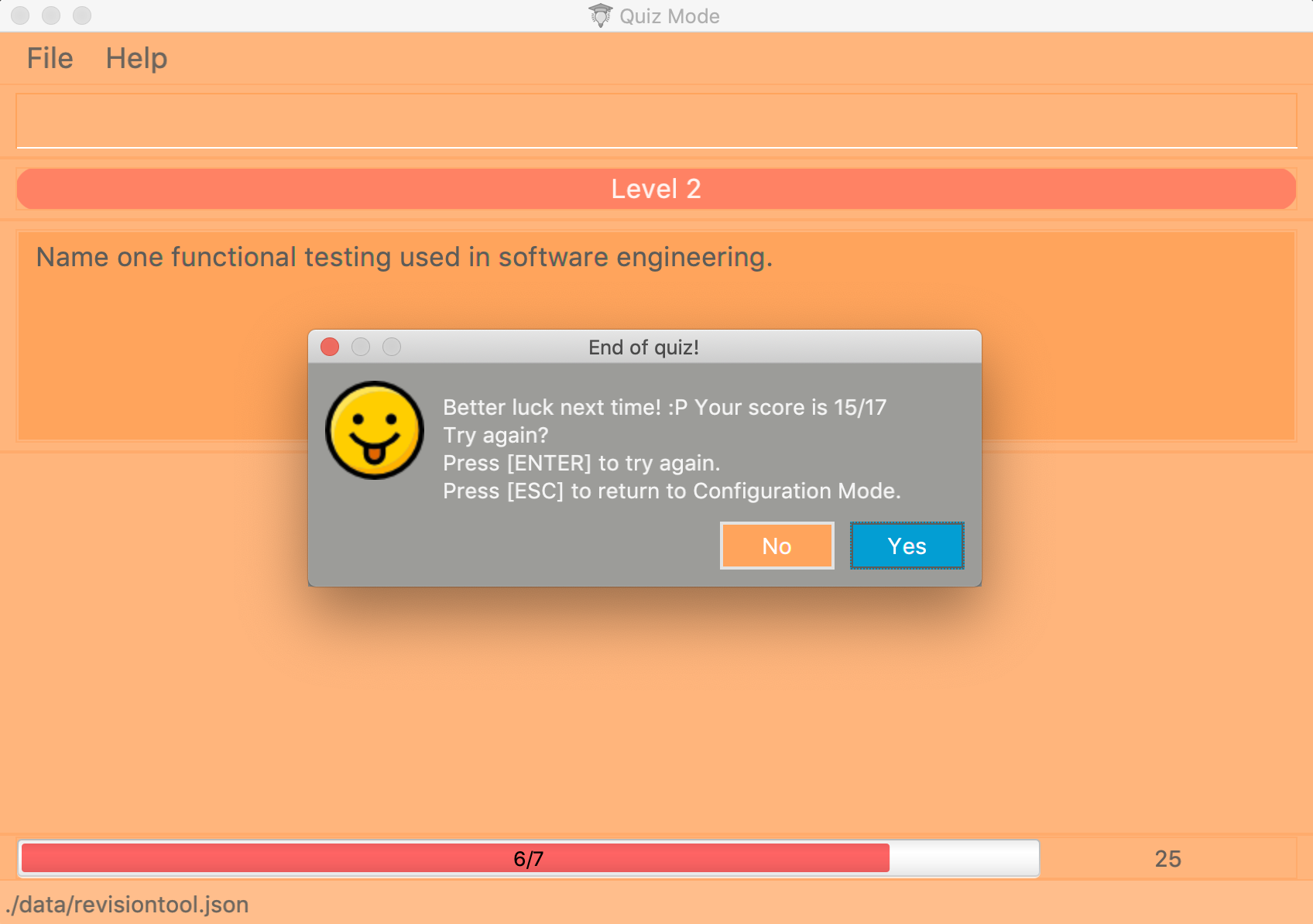
4.3. Custom Mode
Category, Difficulty and Timer (must be above 1 second) can be customised by the user. Decimal values will be truncated, i.e.
start mode/custom timer/5.34 will start the quiz with a time limit of 5 seconds for each question.
Levels are also sorted according to
difficulty. The prefixes are optional, and if no prefixes are provided, custom mode will begin a quiz with normal mode settings.
4.4. Answering Questions
MCQ |
TrueFalse |
SAQ |
Answers can only be A, B, C, or D (Case insensitive) |
Answers can only be True (T) / False (F) (Case insensitive) |
Answers are open ended. Revision tool uses NLP to parse answers and determine whether they are correct. |
4.5. Exiting the quiz
User can end the quiz and go back into Configuration Mode (see Section 3, “Configuration Mode”) to perform commands such as add, list, and stats
.
Format: exit
4.6. Mark question as starred during quiz [coming in v2.0]
User will be able to star questions during the quiz by entering star for the current question they are on. The question will be updated as "starred", so that the user will remember that they
had problems with that particular question during the quiz.
4.7. Enter short code during quiz sessions`[coming in v2.0]`
User will be able to type in code during the quiz, and the app will provide a syntax checker which will not allow the user to submit his code if there are syntax errors.
4.8. Pictures/Diagrams [coming in v2.0]
User will be able to upload pictures and diagrams as part of the questions when adding questions to the test bank.
5. FAQ
Q: How do I transfer my data to another Computer?
A: Install the app in the other computer and overwrite the empty data file it creates with the file that contains the
data of your previous question bank folder.
Q: Why am I not able to click on the options to select the answers for MCQs and T/F questions?
A: The options are there as a way to show the users the options available. As this is a CLI application, the main
input will be through keyboard inputs.
Q: Can I use this application for another module?
A: Yes you can. This application is designed to store any types of MCQs, T/F and SAQs.
Q: I want to challenge my friends using this application, how can I do it?
A: There is no online support for the application right now. One way you can chanllenge your friend is to prepare the
same json files and load it up to your individual computers and do the quiz together.
6. Command Summary
-
Help :
help -
Start
start mode/MODE
e.g.start mode/normal -
Exit
exit -
Stats :
stats -
Add
add type/TYPE q/QUESTION cat/CATEGORY diff/DIFFICULTY y/CORRECT_ANSWER x/WRONG_ANSWER…
e.g.add type/mcq q/According to the textbook, which kind of project is more difficult? cat/Week 2 diff/1 x/Greenfield x/Brownfield y/None of the others of the above x/Padifield -
Edit :
edit INDEX [q/QUESTION] [cat/CATEGORY] [diff/DIFFICULTY] [x/WRONG_ANSWER]… [y/CORRECT_ANSWER]…
e.g.edit 1 q/According the the textbook, is greenfield or brownfield tougher? -
Delete :
delete INDEX [MORE_INDICES]
e.g.delete 1 3 5 -
List :
list [cat/CATEGORY] [diff/DIFFICULTY]e.g.list cat/requiments diff/2 -
Find :
find KEYWORD [MORE_KEYWORDS]
e.g.find user story -
Clear :
clear -
Restore :
restore -
History :
history
| AutoComplete: Suggested commands will be shown as you type. Navigate through the dropdown list using the up and down arrow keys and hit Enter to complete the command. |
Stats/History: Hitting Enter again after executing a stats or history command will return you
back to configuration mode displaying the question bank.
|